Making AppImages updateable
AppImages can be updated:
Via external tools (e.g.,
AppImageUpdateor theappimageupdatetoolcommand line tool)Via an updater tool built into the AppImage itself
By consuming
libappimageupdatefunctionality inside the payload application
Making AppImages updateable via external tools
To make an AppImage updateable, you need to embed information that describes where to check for updates and how into the AppImage. Unlike other Linux distribution methods, the information where to look for updates is not contained in separate repository description files such as sources.list that need to be managed by the user, but is directly embedded inside the AppImage by the author of the respective AppImage. This has the advantage that the update information always travels alongside the application, so that the end user does not have to do anything special in order to be able to check for updates.
Using appimagetool
Use appimagetool -u to embed update information (as specified in the AppImageSpec) and generate the corresponding .zsync file you can upload to the place mentioned in the update information.
appimagetool videocapture.AppDir/usr/share/applications/*.desktop -u "zsync|https://lyrion.ch/opensource/repositories/videocapture/uv/videocapture.AppImage.zsync"
The string
zsync|https://lyrion.ch/opensource/repositories/videocapture/uv/videocapture.AppImage.zsync
is called the update information.
Please see https://github.com/AppImage/AppImageSpec/blob/master/draft.md#update-information for a description of allowable types of update information.
Using linuxdeploy
linuxdeploy’s AppImage plugin supports an environment variable $UPDATE_INFORMATION (or short $UPD_INFO) that can be used to set the update information manually.
Please see the README for details.
Using linuxdeployqt
linuxdeployqt uses appimagetool internally. If it recognizes that it is running on Travis CI, then it automatically generates the matching update information.
Using electron-builder
electron-builder promotes its own updater scheme rather than the update information described in this documentation, in order to have the same mechanism on Linux as is used on Windows. Unfortunately this means that AppImages generated by electron-builder cannot be updated using the usual tools.
One way to inject the update information into the AppImage created with electron-builder nevertheless is to extract the AppImage generated with electron-builder to an AppDir using the –appimage-extract command line option of the AppImage, and then re-packing it as an AppImage by using appimagetool -u.
Making AppImages self-updateable
Once you have made your AppImage updateable via external tools as described above, you may optionally go one step further and bundle everything that is required to update an AppImage inside the AppImage itself, so that the user can get updates without needing anything besides the AppImage itself. This is conceptually similar to how the Sparkle Framework works on macOS.
Via AppImageUpdate built into the AppImage
You can bundle AppImageUpdate itself inside the AppImage of your application. In order to have the bundled AppImageUpdate update your running AppImage when the user invokes some command in your application (e.g., an “Update…” menu) in your GUI, simply have your application invoke AppImageUpdate $APPIMAGE. If AppImageUpdate is bundled inside the AppImage and is on the $PATH, this will work.
By using libappimageupdate
Recommended user experience
One advantage of the AppImage format is that it gives full control to application authors over the end user experience. Hence, using AppImage and AppImageUpdate, application authors can implement almost any of the schemes outlined above. In order to maintain a consistent and positive user experience with AppImages and AppImageUpdate, we recommend application authors to follow the following Golden Rules:
Never download updates without the user’s explicit consent, be it in the form of per-update consent, or, optionally, opt-in consent for automatic updates. Thanks for not killing users’ mobile data plans by downloading stuff without asking
Respect global flags for “do not check for new versions” and “do not attempt to update”. The user may be running a central updating daemon that manages updates for the whole system, in which case any and all attempts to update the application from within itself should be skipped. We need to define those flags for 1) per-system and 2) per-user configuration and 3) ENV (similar to how the old
desktopintegrationscript was set up not to interfere withappimaged)Do not bother the user with updates directly as the first thing when the application is launched. When opening an application for the first time, users should see something meaningful to give a positive impression and show immediately what the application is all about (after all, we are automatically taking a screenshot of what your application shows directly after it has been launched for AppImageHub)
Ask the user for permission before doing version checks. Many open source users value privacy highly and don’t appreciate the “phone home” aspect of forced version checks, which effectively are a form of tracking
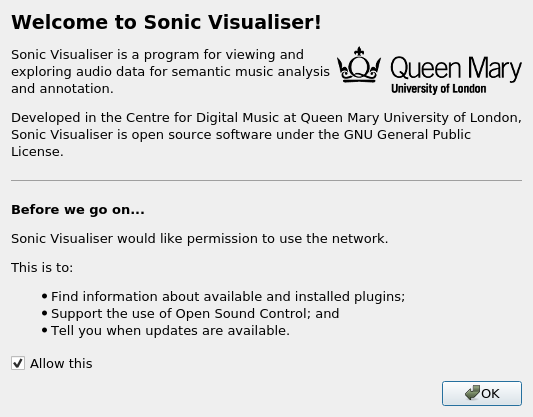
The update should ideally be nicely integrated into the GUI of your application, using whatever GUI toolkit you are using. We are interested in getting libraries for popular GUI toolkits like Qt, Gkt+ 2 and 3, WxWidgets, etc. - so if you implement this, please share with the world
During the update process, your application should remain fully usable (this works because the original file is not changed by the update process; instead a new file with the new version is placed next to the original one)
Releases should always update to releases, nightlies always to nightlies, etc. (“channels”)
Whenever the application encounters issues (e.g., a crash reporter comes up) it could ask the user to check for updates, and accept bug reports only if no newer version is available in the channel
Building and linking libappimageupdate
Note
This guide assumes you are using Git and CMake to build your project.
There’s two options how to add libappimageupdate to your project: Either you use a Git submodule (the preferred way), or you use CMake’s ExternalProject. The latter is a more complex issue and has some implications, therefore this guide focuses on the former option.
The guide assumes the following directory layout:
/ # repository root
lib/ # external libraries
... # other libraries that might be used
CMakeLists.txt # manages the dependencies for CMake
src/ # source files
CMakeLists.txt # defines the binaries to build
main.cpp # main application
CMakeLists.txt # top level CMake configuration
First of all, add the AppImageUpdate repository as a submodule.
$ git submodule add https://github.com/AppImage/AppImageUpdate lib/AppImageUpdate
You will have to initialize your submodule. AppImageUpdate pulls in some dependencies as well. Therefore, anyone using your repository will have to run the following command after cloning (unless they called git clone --recursive):
$ git submodule update --init --recursive
Please refer to the Git book for more information about submodules and how they work, how to update them etc.
Next, instruct CMake that you want to use the library. Add add_subdirectory(AppImageUpdate) to lib/CMakeLists.txt.
Note
You need to call add_subdirectory(lib) within the top-level CMakeLists.txt near the top before defining executables etc. to make this work. Furthermore, somewhere below, CMakeLists.txt needs to include the src directory. Like with the lib directory, there should be a add_subdirectory(src) call.
Now instruct CMake to link your libraries and/or executables to libappimageupdate. AppImageUpdate’s CMake build infrastructure defines a target libappimageupdate.
Open src/CMakeLists.txt, find your add_library/add_executable call, and add the following snippet below:
target_link_libraries(mytarget PRIVATE libappimageupdate)
Now everything should be up and running! Congratulations!
Using libappimageupdate within app store like applications
Consider the following scenario:
You have an app store app managing AppImages. As you know, AppImages don’t require an installation. The only thing you have to do is download them and make them executable, and your users can run them. To remove them from the system, all that has to be done is removing a single file from the file system.
So far, so good. But what about updates? Ideally, the upstream projects are actively developed, and publish releases regularly. However, with technologies like Electron becoming more and more popular, AppImage file sizes of several 10s of MiB are pretty common. Games even have a few 100 MiB, bundling all the data.
To mitigate those problems, AppImageUpdate provides an efficient solution to these problems. It compares the local AppImage with the remote, up to date file, uses all usable data from the existing file, and downloads the remaining data only. This does not only save a lot of bandwidth, but also speeds up the update processes.
libappimageupdate provides a class called appimage::update::Updater capable of updating a single AppImage. It contains features like an update check, running updates in a separate thread, a status message system, progress indicator support and a lot more.
Basic usage:
using namespace appimage::update;
using namespace std;
Updater updater("test.AppImage");
Now, you can use the updater object to perform operations. The API is built on the principle of pervasive error handling, i.e., all operations that might fail in any way provide error handling. In libappimageupdate, this is implemented by making such methods become boolean, and accept a reference to the result type which is set in case of success. The method returns either true, which means the operation succeeded, or false otherwise.
See this easy example for an update check:
// check for update
bool updateAvailable;
if (!updater.checkForChanges(updateAvailable)) {
// return error state
return 1;
}
if (updateAvailable) {
// perform update ...
This is faster and less verbose than an exception based workflow, however, you can’t see what caused the update check to fail.
This can be found out using the built in status message system. Every Updater instance contains a message queue. All methods within the updater and the systems it uses (like e.g., ZSync2, which is one of the backends for the binary delta updates) add messages to this queue, which means that all kinds of status messages ever generated by any of the libraries will end up there.
Note
Beware that this is a totally optional system, and it might not necessarily improve the user experience to show those messages. It is recommended to show them only in case of errors to help debugging. There is also no guarantee on the order of these messages.
All messages are preserved, so if they are not fetched, they might stack up. However, that shouldn’t be a problem really. Just make sure to clean up (delete) your Updater objects as soon as you don’t need them any more.
Let’s rewrite the update check code from above, with advanced error handling:
// check for update
bool updateAvailable;
if (!updater.checkForChanges(updateAvailable)) {
// log status messages before exiting
// nextStatusMessage will return true as long as there are status messages
// by calling it in a loop as follows, all available messages will be fetched
string nextMessage;
while (updater.nextStatusMessage(nextMessage)) {
// imagine log() to do something meaningful
log(nextMessage);
}
// return error state
return 1;
}
if (updateAvailable) {
// perform update ...
}
Now, in case the update check fails, the messages are logged.
At the moment, the update check is performed synchronously as it won’t take too long. This might be changed eventually, but now allows for running an update check without modifying the updater state.
Talking about updater states, the state is modified by running an update. As mentioned previously, updates are performed in their own thread automatically, using C++11 threading functionality. This allows for displaying progress, status messages etc. in a UI without any blocking issues or the need to run your own thread.
Note
Important: Before actually performing an upgrade, it is recommended to check for updates first. The update check only performs reading IO, but a pointless update will create an entirely new file, even if it copies all the data from its predecessor.
Here’s some code how to run an update, and log progress and status messages until the update has finished:
updater.start()
// isDone() returns true as soon as the update has finished
// error handling is performed later
while (!updater.isDone()) {
// sleep for e.g., 100ms, to prevent 100% CPU usage
this_thread::sleep_for(chrono::milliseconds(100));
double progress;
// as with all methods, check for error
if (!updater.progress(progress)) {
log("Call to progress() failed");
// return error state
return 1;
}
// progress() returns a double between 0 and 1
// you might have to scale its return value accordingly
// this assumes that the progress bar expects a percentage
updateProgressBar(progress * 100);
// fetch all status messages
// this is basically the same as before
string nextMessage;
while (updater.nextStatusMessage(nextMessage)) {
log(nextMessage);
}
}
As you will have noticed, this code will just run until the update is done. However, there is no way to verify that the update actually worked. Therefore, you need to check for errors in the next step:
if (updater.hasError()) {
log("Error occurred. See previous messages for details.");
// return error state
return 1;
}
As the background work has finished, and hasError() itself doesn’t log any messages, all messages from the status message queue are displayed already, hence the note about checking the previous messages. It was mentioned previously that logging all messages might not be good for the user experience, so you could as well move the little loop fetching the messages to this error handler, and show a modal dialog containing all the messages issued during the update process. But this is up to you.
One last thing to notice is that AppImageUpdate by default takes the filename of the remote file for creating the updated AppImage file instead of overwriting the local file. This is done on purpose for several reasons. First, it might not be intended to overwrite previous versions of an AppImage, allowing to have different versions in parallel, or testing the current version versus the update that has just been downloaded.
This behavior implies the need for a method to actually fetch the path to this new file from the updater. This can be done as follows:
ostringstream oss;
string pathToUpdatedFile;
// this method shouldn't fail at this point(1) any more
// but it's better to check for its return value to make sure everything's alright
// (1) when calling this before or while the update is running, the new path is not
// available, causing this method to return false, but we're past those points already
if (!updater.pathToNewFile(pathToUpdatedFile))
oss << "Path to updated AppImage: " << pathToUpdatedFile;
log(oss.str());
Note
The updater takes care of putting the new file in the same directory as the previous one.
As you might not be interested in this feature, and probably don’t trust on remote filenames and choose your own ones when “installing” (well, downloading) AppImages to make it easier to find them again, you can override this feature. You can instantiate the Updater object with an optional flag:
// constructor signature as of 2017/11/14:
// Updater::Updater(std::string path, bool overwrite = false);
Updater updater("my.AppImage", true);
Now, the updater will perform the update and move the new file to the original file’s location after successfully verifying the file integrity (and, as soon as it is implemented, validating the file’s signature, see the related issue on GitHub).
Note
Important: The updater will never overwrite a file before all validation mechanisms report success.
ZSync2 based methods will furthermore always keep the old file as a backup. If the overwrite flag is true, the current file will be moved to my.AppImage.zs-old. If it is false, the old file will remain untouched. Furthermore, if there is a file with the new filename, that file will be backed up with the .zs-old suffix. This behavior is not ideal, the standalone UI has error handling code specific to this problem. This behavior is going to be subject of a GitHub issue soon. It is recommended to watch the discussion before implementing any code dealing with backups. Thad said, it is probably safe to check whether a .zs-old file is created when using overwrite = true, and delete it.